Mastering Brush Taper Settings in Adobe Fresco: A Comprehensive Guide
Share
Mastering Brush Taper Settings in Adobe Fresco: A Comprehensive Guide
Unlocking the Power of Pixel and Vector Brushes
As digital artists, we're constantly on the hunt for ways to refine our craft and unlock new creative possibilities. One often overlooked, yet crucial, aspect of digital painting is the art of adjusting brush settings. In this comprehensive guide, we'll dive deep into the world of brush taper settings in Adobe Fresco, empowering you to take your digital artwork to the next level.
Pixel Brush Taper: Achieving Precise Control
When working with pixel brushes in Adobe Fresco, the taper settings play a vital role in the overall appearance and behavior of your strokes. By adjusting the taper, you can achieve a wide range of effects, from sharp, defined edges to soft, blended transitions. Let's explore how to master this essential tool.
Adjusting Pixel Brush Taper
To adjust the taper of a pixel brush in Adobe Fresco, simply navigate to the Brush panel and locate the Taper slider. By dragging this slider to the left, you'll decrease the taper, resulting in a more abrupt, square-like brush tip. Conversely, moving the slider to the right will increase the taper, creating a softer, more tapered brush edge.
Experiment with the taper settings to find the perfect balance for your artistic vision. A lower taper can be useful for creating bold, decisive strokes, while a higher taper can lend a more organic, natural feel to your brushwork. Remember, the optimal taper setting will depend on the specific brush you're using and the desired effect you're aiming to achieve.
Mastering Pixel Brush Control
In addition to the taper settings, Adobe Fresco offers a wealth of other customization options for pixel brushes. Explore the Brush panel to adjust factors such as size, opacity, and flow, allowing you to fine-tune your brushstrokes and achieve a level of precision that was once unimaginable in the digital realm.
As you experiment with these settings, pay close attention to how they interact with one another. For instance, adjusting the taper in conjunction with the size of your brush can create dramatically different results, enabling you to sculpt your strokes with surgical precision.
Vector Brush Taper: Unlocking Versatility
While pixel brushes excel at creating organic, textured effects, vector brushes in Adobe Fresco offer a unique set of advantages. By understanding how to manipulate the taper settings for vector brushes, you can unlock a world of creative possibilities.
Adjusting Vector Brush Taper
Working with vector brushes in Adobe Fresco, you'll find the taper settings nestled within the Brush panel, similar to their pixel counterparts. However, the way these settings affect your brushstrokes is quite different.
By adjusting the taper slider for vector brushes, you're not just altering the shape of the brush tip; you're also influencing the overall flow and dynamics of your strokes. A lower taper setting will result in a more abrupt, square-like brush edge, while a higher taper will create a softer, more tapered appearance.
Experiment with the taper settings to find the perfect balance for your vector-based artwork. A lower taper can be useful for creating bold, geometric shapes, while a higher taper can lend a more organic, fluid feel to your brushwork.
Unlocking Vector Brush Versatility
Beyond the taper settings, vector brushes in Adobe Fresco offer a wealth of customization options. Explore the Brush panel to adjust factors such as size, opacity, and flow, allowing you to create a wide range of effects, from crisp, clean lines to expressive, gestural strokes.
By mastering the interplay between these settings, you'll unlock a new level of versatility in your vector-based artwork. Experiment with different combinations to discover how they can enhance the overall look and feel of your digital paintings.
Unleashing Your Creative Potential
Whether you're working with pixel or vector brushes, mastering the art of taper settings in Adobe Fresco is a crucial step in elevating your digital painting skills. By understanding how to manipulate these settings, you'll gain the ability to create a wide range of effects, from bold and decisive to soft and organic.
As you continue to explore the depths of Adobe Fresco, remember to approach your creative journey with a spirit of experimentation and discovery. Embrace the power of these brush settings, and let them be the catalyst for unlocking your full artistic potential.
Happy painting!
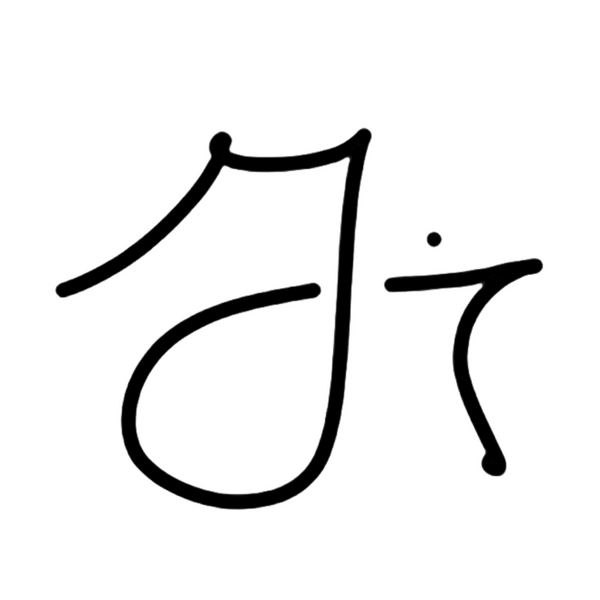
2 comments
Hi, thank you for the tips on taper in Fresco. Really useful.
One thing I’m stuck on… where is the taper slider for pixel brushes in Fresco? I simply cannot see it in brush settings. Any help appreciated…
Thanks,
Dale Smith.
Hi, thank you for the tips on taper in Fresco. Really useful.
One thing I’m stuck on… where is the taper slider for pixel brushes in Fresco? I simply cannot see it in brush settings. Any help appreciated…
Thanks,
Dale Smith.